If you’re trying to install VSeWSS 1.3, the latest version of the Visual Studio Extensions for Windows SharePoint Services, you may find that you need to tweak a couple of things post-install to make sure the VSeWSS 1.3 web service is configured correctly.
To give you a little context, when I first installed the default installation and then created a web part project to test deployment I was getting the following error. This was resulting from the VSeWSS 1.3 WCF web service not having the appropriate permissions.

Note: To install VSeWSS 1.3, Kirk Evans gives a good overview here:
http://blogs.msdn.com/kaevans/archive/2009/03/17/installing-vsewss-1-3.aspx
For post-install config—i.e. to rid yourself of this error message, you might find you need to follow these steps:
1. Open IIS and verify that you have a VSeWSS web service app.

2. Click Advanced Settings on the VSeWSS web app to ensure it is using the SharePoint Central Administration v. 3 application pool.

3. Go to the SharePoint Central Administration v.3 application pool and make sure that the Identity is running as NetworkService.

4. Go to Computer Management and click Groups, Administrators and then Add. You’ll want to, if it’s not already, add the NetworkService to the Administrators group. (Click Advanced, Find Now, and then select Network Service from the results.) Click OK to get out of the Administrators Properties dialog.
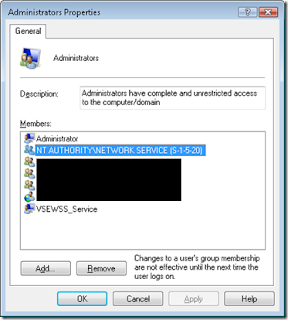
5. Reset IIS.
Once this was complete, I was able to go back and create a web part and successfully deploy into my local SharePoint site.
To give you a little context, when I first installed the default installation and then created a web part project to test deployment I was getting the following error. This was resulting from the VSeWSS 1.3 WCF web service not having the appropriate permissions.
Note: To install VSeWSS 1.3, Kirk Evans gives a good overview here:
http://blogs.msdn.com/kaevans/archive/2009/03/17/installing-vsewss-1-3.aspx
For post-install config—i.e. to rid yourself of this error message, you might find you need to follow these steps:
1. Open IIS and verify that you have a VSeWSS web service app.

2. Click Advanced Settings on the VSeWSS web app to ensure it is using the SharePoint Central Administration v. 3 application pool.
3. Go to the SharePoint Central Administration v.3 application pool and make sure that the Identity is running as NetworkService.
4. Go to Computer Management and click Groups, Administrators and then Add. You’ll want to, if it’s not already, add the NetworkService to the Administrators group. (Click Advanced, Find Now, and then select Network Service from the results.) Click OK to get out of the Administrators Properties dialog.
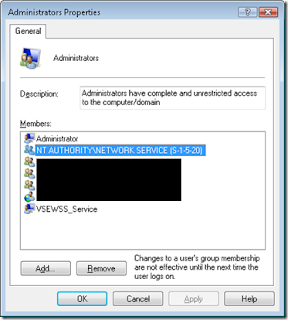
5. Reset IIS.
Once this was complete, I was able to go back and create a web part and successfully deploy into my local SharePoint site.

No comments:
Post a Comment